Public service tech tip: Get better home wi-fi routers
(More on my Public Servant-in-Residence work to come next week.)
Why yes, I am writing this as a distraction from everything happening in the world lately.
As public servants, we’ve mostly all been working from home for almost two years now. That might change to some extent in the months ahead, but I think it’s safe to say that some form of hybrid work (working at least part of the week from home) will be normal from here on in. Which is good!
That means: meetings by MS Teams and Google Meet and Skype and WebEx are going to be a regular part of our working lives. And as I’m sure you’ve seen: when your internet is working well, these can be really great; when your internet is struggling, it’s not a good time. Ditto if your colleagues’ internet isn’t working well, as their video and audio glitches and freezes up while the rest of your team is otherwise able to have a normal conversation.
As the saying goes: the best time to upgrade your home wi-fi was March 2020; the second best time is now. Read on!
What determines your internet speed?
I’m using these terms all very loosely; in practice, the internet speed that you actually experience at home is determined by two categories of things. The first category is, your actual internet speed as determined by your Internet Service Provider (ISP) and which plan you pay for. (The marketing materials talk about download and upload speeds in “Mbps”; we’ll come back to that later. Larger numbers are faster.)
The second category is, your home wi-fi router – and, relatedly, the number of people in your house using it at the same time, and what they’re using it for. This has been one of the common challenges of the pandemic shift to working from home: in a lot of households, both parents might be on separate work videoconferencing calls at the same time, plus kids on video calls with their school classes, or watching Youtube movies, or playing computer games.
The internet speed that you experience is determined by whichever of these two categories is slower. To use everyone’s favourite network metaphor: your internet is only as fast as the smallest “tube” that it goes through. (If you’re connecting through a work VPN, your work’s network bandwidth and security monitoring equipment is a third category, almost guaranteed to be the slowest overall. That’s one of several reasons why I think corporate networks should be a thing of the past.)
Growing up, once home wi-fi routers were available, they were significantly faster than the internet connection from our local ISP. That has changed: nowadays, counterintuitively, your internet connection from your ISP may very likely be faster than what your home wi-fi router can keep up with, given a house full of several people using it for video calls at the same time. (It’s worth noting: if you live outside of urban areas this may not be true; Canada still has a very large geographic disparity in internet speeds.)
What that means is: if you live in a city, the slow internet speed you experience likely isn’t your ISP being slow; it’s probably the result of your home wi-fi router not being able to keep up.
Get yourself a better router
If you notice that your internet is struggling when you’re on a video call – or if your colleagues frequently tell you that your audio or video is breaking up – it’s probably time for a new wi-fi router. That’s especially true if you’re still using that old D-Link router you bought a decade ago, or, worse yet, the built-in wi-fi router in the modem that you got from your ISP when you signed up for their internet service. (If your ISP offers to rent a wi-fi router along with your internet plan, it is definitely not worth it. Buy your own better one.)
Wi-fi technology and marketing, let’s be real, is pretty confusing. (“Does this router support MIMO? Is 802.11n better than 802.11ac? Or is it the other way around?!”) The short summary is that (of course) newer wi-fi routers are significantly faster and can support a lot more devices at the same time than older routers. That makes a big difference now that – on top of our personal and work computers – everyone in your house also has a smartphone connected to the wi-fi network, plus an Alexa or Google Home and some smart plugins, and so on.
But, and this is important, newer routers basically don’t have any longer range than older routers do. By range I mean, how far away you can be from the router and still have your computer or smartphone connect to it reliably. Wi-fi routers have a range of about 30 feet (or 10 metres) without any walls or obstructions in the way, and newer more powerful routers actually have a slightly shorter range than older ones. Practically speaking, your house or apartment with all the walls and floors and other things in the way means that your wi-fi router’s range will be shorter than this.
The solution to this – and it really only became widely available about five years ago – is a technology called “mesh networking”, where instead of one single wi-fi router (hidden behind your TV where your internet connection comes in), you have a series of small routers that talk to each other, spread out around your house. Your computers and smartphones talk to whichever small router is closest, and those routers then talk to each other until they reach the one that is plugged into the internet connection from your ISP. You can arrange these routers so that each one is close enough to their respective router friends (less than 30 feet), and they work together to quickly send information along to and from your internet connection.
Examples of mesh routers
You can find reviews of mesh routers for home use on websites like Wirecutter (obligatory Dan Hon reference). In my own experience I’ve used two different brands and both have worked well:
- At home, Heather and I have Google Wi-Fi mesh router “pucks”, one connected to our Northwestel modem downstairs and the other one on the main floor near our kitchen. They are much, much faster than the non-mesh router we had originally bought when we moved into our previous apartment (and it was a fancy one, with 4 antennas!). I’ve heard mixed reviews about the Nest Wi-Fi mesh routers that are slated to replace the original Google Wi-Fi mesh routers, but the originals are still available.
- Over the holidays, I set up a series of Eero Pro 6 mesh routers at Heather’s parents’ house. They’re a bit more expensive but have also worked really well; they do a good job of reaching corners of the house where the wi-fi used to be patchy or unreliable. Eero routers also have a network-wide ad-blocking feature that’s part of an annual subscription service; I’d love to see other brands of routers build in similar functionality.
Both of these mesh router brands work with companion apps that you run on your smartphone, and setting them up is quick and straightforward (much simpler than setting up a wi-fi router back in the day!). The general approach is:
- Install the companion app on your smartphone.
- Temporarily turn off your internet modem (the box from your ISP that has a telephone line or cable TV cable going into it), usually by just unplugging the power cable.
- Disconnect and remove your existing wi-fi router, if you have one that’s separate from your internet modem.
- Plug in the mesh router that will connect to the internet modem, and follow the first-time setup instructions in the companion app.
- Turn your internet modem back on and wait for it to reconnect to your ISP.
- Follow the instructions in the companion app to add other mesh routers throughout your house.
If your internet modem (the box from your ISP) has a built-in wi-fi router – which many of them do nowadays – you’ll probably want to go into the modem’s settings and turn the wi-fi functionality off. That way, the modem’s built-in wi-fi router and your new mesh router won’t “compete” for the same frequencies and airspace, especially when they’re sitting right next to each other. The only exception is, if you have a more complicated home setup from your ISP – like, for example, a home security system or internet-based home phone – it might be easier to just leave both wi-fi routers running next to each other so that those other systems keep working properly. Mesh router manufacturers also recommend placing the routers out in the open, rather than, say, on the floor or behind your TV or other obstructions that can partly block their signals.
When you create a new wi-fi network using the mesh routers, you should give it a different wi-fi name than your previous wi-fi network (even something as simple as putting a “2” or different number at the end of your old network name). Yes, that means you’ll have to individually connect all your computers and phones and smart home devices to the new network, one at a time. But, it helps make sure that your devices don’t get confused about the details and security settings of the new network, which could otherwise happen if you re-used the old name for your new network.
If this all seems intimidating: don’t worry. The companion apps for mesh routers make it very easy to set them up. We set up the mesh routers at my in-laws’ the evening before we flew back to the Yukon, which I generally wouldn’t recommend (!) but they ended up working perfectly. If you’re using an old wi-fi router, or the one built into the modem from your ISP, I think you’ll be genuinely astonished at how much more smoothly your home internet works after you make the switch to mesh routers.
Give me some numbers
When it comes to things like, several people in the same house using video calls at the same time, the limiting factor is actually your upload speed (how quickly you can send information up to your ISP, rather than download speeds, which are usually advertised more prominently). If your video call is “maxing out” your upload speed, it also means that other requests to download information (like visiting a webpage) can’t get through, and your house’s entire internet can grind to a halt.
You can test your internet upload and download speeds on websites like speedtest.net. To be super-precise, you’d want to run a test while no one else in your house is using the internet, and (ideally) while your computer is plugged right into your router or modem with a physical ethernet cable. That’s not really feasible nowadays when laptops aren’t built with ethernet ports, so doing the test from your wi-fi network (sitting close to the router) is close enough.
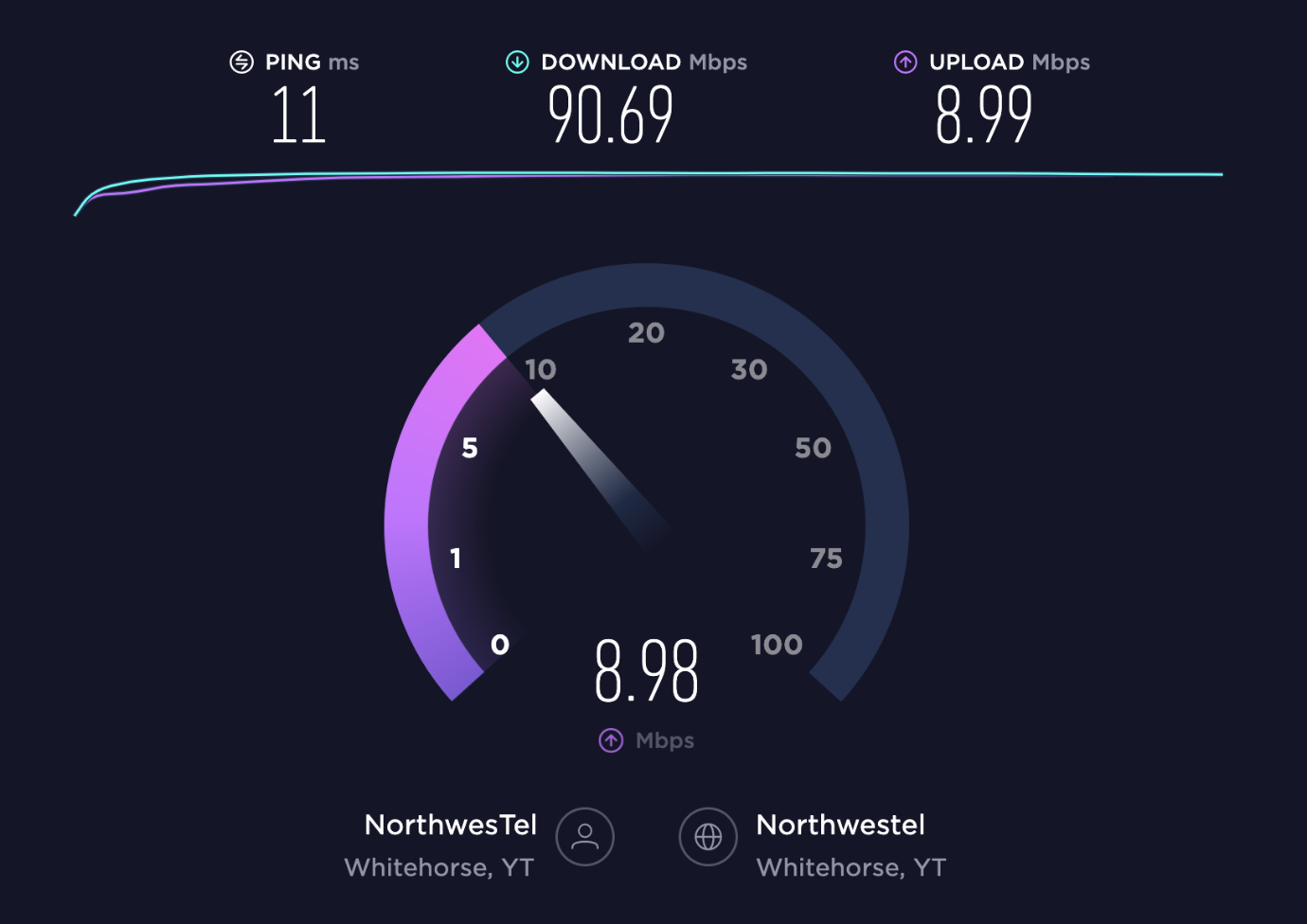
Here in Whitehorse, we’re on a Northwestel monthly plan with 100 Mbps download speeds and 10 Mbps upload speeds. (Yes, it’s $140 per month; no, we don’t have unlimited bandwidth. But generally we’re really happy with it.) A typical speed test – while connected through our Google mesh wi-fi pucks, which are great – will be about 70 to 90 Mbps download, and 8 or 9 Mbps upload. (Mbps stands for “megabits per second”, a measurement of network speed. Just like fuel mileage for cars, real-life network speeds are always a bit less than what’s advertised on paper.)
8 or 9 Mbps of upload speed is fast enough for Heather and I to both be on work videoconference calls at the time, without any noticeable issues. A typical Google Meet video call needs an upload speed of about 3 Mbps; an MS Teams video call needs about 2 Mbps. (These both vary a bit based on the number of participants, the quality settings for audio and video, and so on.)
What that means is that, if your upload speed averages 9 Mbps, you could have three people in your house doing a 2 or 3 Mbps video call at the same time. If you have more people simultaneously using the internet than that (particularly for video calls, where upload speeds are the limiting factor), you’ll need a faster internet plan from your ISP or one of their competitors.
But: if your internet plan already has a much higher upload speed (especially if, say, you’re on a fiber line with a 500 Mbps upload speed!), then your internet plan is fine. You probably just need better wi-fi routers.
If you make the switch, I’d love to hear what your experience is like. Sending good internet vibes!