Twitter is dead. Let’s start live-tweeting conferences on Mastodon instead.
It’s been almost a year since I stopped using Twitter on a regular basis. It was a big change given how large a role Twitter played in my professional life – connecting with public servants across Canada and around the world and learning from their experiences.
Now that it’s 2023 and X (formerly Twitter) is both crumbling apart and morally suspect, I think we should make Mastodon our new community. Mastodon does what Twitter did, it’s less sketchy, and it’s part of a bigger community of federated apps that are new and exciting.
FWD50 starts in a week and a bit (Canada’s go-to digital government conference), and if you’re attending in person or virtually, I’d love to see you on Mastodon!
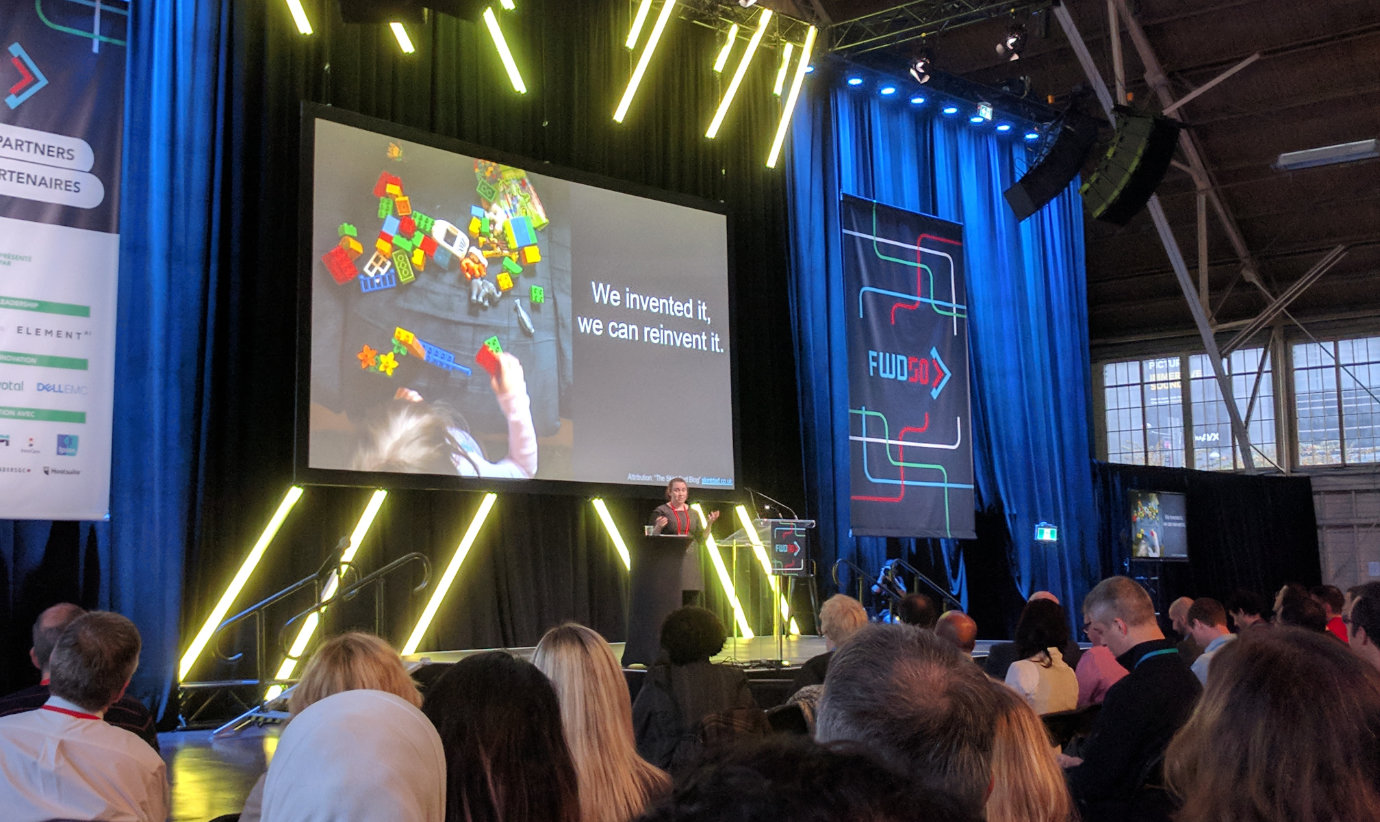
Live-tweeting conferences has always been one of my favourite things – a fun way to document highlights of the conference, and create spontaneous friendships with other people doing the same thing. A tiny kinship of online people – and you’re all invited to be part of it.
If you’re new to Mastodon, that’s all good! Here’s an updated getting-started guide below.
Getting started with Mastodon
1. Creating a Mastodon account
Unlike Twitter, Mastodon is a federation of thousands of servers. While on Twitter (and most social media) you sign up through a central registry, on Mastodon, you sign up on a server (or “instance”).
For Canadian public servants, I’d recommend the mstdn.ca server; it’s run by a good team and has a lot of nice people on it. To sign up and create an account, you can go to the mstdn.ca sign up page and follow the steps from there.
Other good servers include CoSocial.ca (it’s a co-op, which is lovely!) and ottawa.place (for public servants based in Ottawa). They’re also both run by great people.
2. Customizing your profile
When other users consider whether to follow you or interact with you, they may check to see if you have an image and a short bio with your account. It just helps people know who they are talking to.
3. Post!
Post interesting things and ideas! A couple tips on this – it’s always nice to reply to people posting interesting things, to say thanks and tell them that they’re cool. And, if you post photos, it’s really important to add alt text so that people with screenreaders and other assistive tech can tell what you’ve shared.
4. Follow people and hashtags
You need to follow people before you start seeing their posts, because of how Mastodon’s federation system works. It helps to follow lots of people, and then create lists to see updates from your friends and other favourite people.
If you’re into government tech, some great people to follow are:
- Dan Hon @danhon@dan.mastohon.com
- Elizabeth Ayer @elizayer@mastodon.social
- Waldo Jaquith @waldoj@mastodon.social
- Dave Guarino @allafarce@hachyderm.io
There’s also a directory of civic tech folks and a (very extensive) directory of academic researchers on Mastodon with interesting people to follow. Fedi.tips (@feditips@mstdn.social) is also a great account to follow and learn from.
Once you’ve created an account and signed in, you can search for hashtags using the “Explore” option or the “Search or paste URL” text box. You can then follow that hashtag, which will start listening for future posts with it. If you’re attending the FWD50 conference, start following the #fwd50 hashtag before the conference starts!
That’s really all you need to know to get started!
Let me know if I can help!
I’d love to see more Canadian public servants on Mastodon, from across government jurisdictions and from across the country. If you’re a Canadian public servant and you’d like a hand getting set up on Mastodon, send me an email! I’ll help walk you through it.
I’m excited to rebuild the community of awesome public servants that existed on Twitter, and I’d love for you to be part of it.
Beyond the basics
Once you’re up and running, here is some more information to enhance your experience.
- Your server moderators can have the biggest impact on your user experience. The moderator determines the rules of engagement and protects members from users that abuse the rules. You can move servers if you don’t like its rules, but it’s easiest to just pick an instance you like off the bat.
- Moderators are usually volunteers. If you’re able to, it’s nice to donate regularly to help cover the costs of the server you use (mstdn.ca, for example, has a donation link on its About page). There’s no advertising on Mastodon and so the team running each instance pays for these costs out of pocket. (What’s a good amount? It’s up to you but if you’re also still unhappy about Twitter’s demise you can donate $8 a month to your Mastodon server as slightly poetic justice.)
Access
You can access Mastodon by logging into your server through your browser, or you can download an app. Mastodon is the name of the main iOS and Android apps, as well as the name of the platform.
There are also several third-party apps that come highly recommended, depending on which device and operating system you use:
- Ivory (for iOS and MacOS)
- Tusky (for Android)
- Elk (for Android and web)
- Mona (for iOS and MacOS)
- Mammoth (for iOS)
- Ice Cubes (for iOS)
You’ll notice a theme with the names of these apps. 😜 Mastodon is free, but some of the third-party apps have subscription or purchase fees since, again, there isn’t advertising on Mastodon or a single company behind it to fund these through ads and user tracking.
For most of these apps, it works best to create an account first through your web browser, then log in to the app and sign into your account. You can pin the app to your device’s home screen for easy access.
Expanding your account profile
You can also add links to other websites and social media profiles to your account profile. (Mastodon uses a neat setup for verification, which is optional but worth checking out if you run your own website!)
You can also opt-in to Mastodon’s cross-server search functionality, if you’d like your posts to show up in search results. Or, you can leave things as default or turn on additional privacy options.
Let me know how things go! Big thanks to everyone who contributes to Mastodon’s open source code and documentation, to the Fedi.tips team, and to everyone who shared feedback and edits to this draft post on Mastodon. Rock on! 🐘